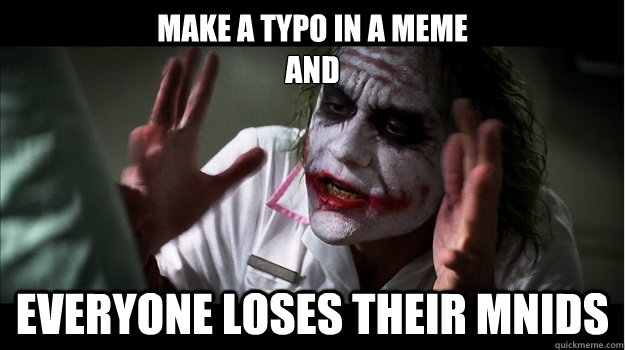Before the Internet, if
you wanted to play a game you had purchased on a second console, all you
had to do was take the disk and pop it in that console. These days
things aren't so simple. Or are they?
Have you ever wondered if there was a way you could share your digitally purchased games, map packs, etc. across multiple consoles without having to purchase it all again? Well, I have often wondered this exact thing.
A Little Background:
Back in the day (circa 2004), before my now 10 year old son was into gaming, life was easy. I liked a game - I bought a game. Easy-peasy. Fast forward to the present time and when a new Call of Duty game drops I am pre-ordering multiple copies. Whatever. I am used to it, however, thanks to current technology and the vast library of available online games and downloadable content (DLC) I have found a way around having to purchase multiple copies of any game, as well as the DLC that goes along with it.
Are you ready? Here is how it works. (For reference - I actually just did this last night using two PlayStation 4 (PS4) consoles and the game Destiny).
The Situation:
So, I have (2) PS4 consoles, my PSN ID (cpu22girl) and my son's PSN ID. I have multiple digital games, but for the sake of this post I am using Destiny and the Destiny Expansion Packs as my example. My son wants to play Destiny on his own console using his own PSN ID. I do not want to have to repurchase the exact same game and DLC in order for him to do so.
You may already know this, but
ANY digital content you purchase on the PS4 console you have designated as your "
Primary" console can be shared with
ALL users on that same console.
Here is a little excerpt taken directly from the
PlayStation Knowledge Center (AKA PlayStation Support Forum):
By activating your PlayStation 4 as primary you can enjoy numerous benefits and actions
- Anyone who uses your Primary PS4™ system can enjoy applications you purchase from PlayStation®Store.
- You can automatically download to the PS4 system content you pre-ordered, or content purchased on PlayStation®App.
So, here is what you will need:
- (2) PS4 consoles
- Console #1 - Main console you have set as the "Primary" for your PSN account. This is the PSN account you have purchased your digital content on. Also, this is the console your child (spouse, friend, etc.) will now use with their PSN account.
- Console #2 - Secondary console which you will now use for yourself.
- (2) PSN Accounts (PSN ID's). Please note - Per PlayStation: "To enjoy certain PlayStation Plus benefits, you must subscribe to the service." So, in order to play games online, each PSN Account MUST have their own PlayStation Plus Account. If your child is not into online gaming, then you should be fine with just using (1) PlayStation Plus account
How to share your DLC with another PS4 user:
If you haven't already done so, turn on your PS4 (Console #1) and add your PSN account to it, be sure you designate this console as your "Primary" console. (The first time you sign in to your PSN account you will be prompted to activate the console during the sign in process).
 |
| "Activate as Your Primary PS4" Option Screen |
If for some reason, you do not see the above screen on your console, you can activate it as your primary console by following these steps:
After you have signed into your PSN Account: Select [PSN] > [Activate as Your Primary PS4] > [Activate].
Next, add the second PSN account (this is the account that belongs to your child, spouse, relative, etc.) to the console you have designated as your primary console (Console #1). This console will now be the secondary user's console. In my case, this is the console my son will use.
Also, fair to note - you should probably add a passcode to your account and disable the automatic login feature on this console. This will make it so the other user will not automatically be signed into your PSN account when they turn the PS4 on. Trust me; there is nothing worse than being in the middle of a firefight and then losing your connection because someone signed in on your primary console as you!
 |
| How to Add a Passcode to your Profile on your PS4 |
How to set a passcode for your profile: Go to [Settings] > [Login Settings] > [Passcode Management] and choose your passcode.
How to ensure that your account is not set up for automatic login on the PS4:
Check [Settings] > [Login Settings] and make sure that the setting is
off.
Next, add your own account to the second PS4 console (Console #2).
DO NOT designate this as your primary console. Per PlayStation:
"You can activate only 1 PS4™ system per account."
Next, start downloading all of your previously purchased digital content. This is the console you will now use as your main console, even though it is not the console you have selected as the "primary".
We followed the above steps last night and this morning my son was playing online, via his own PSN account on his own PS4 console. He was able to jump into a game of
Destiny and also had all of the DLC Expansion Packs that come with the
Destiny Expansion Pass.
I hope this helps save you from purchasing multiple copies of the exact same game and DLC in the future.
Happy Gaming!